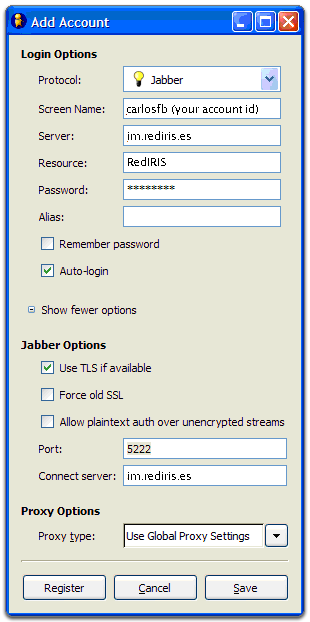How do I configure Pidgin for RedIRIS Jabber Server?
Once you download PIDGIN, you'll need to configure your client to connect to the RedIRIS Jabber service.
To configure your account:
- Open PIDGIN.
- Click Accounts at the bottom of the login page.

- Click Add from the Accounts window.
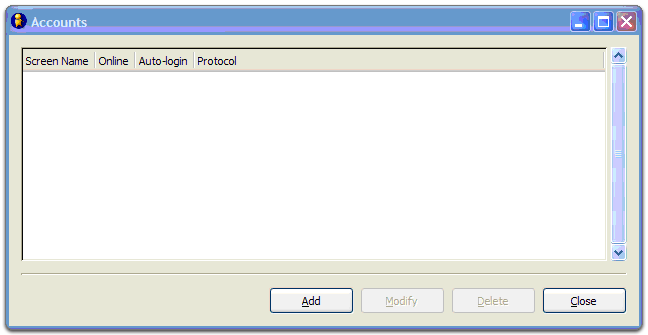
- Enter the following information in the Add Account window:
- Protocol: Jabber
- Screen Name:
- Your RedIRIS Jabber ID is your mail address replacing "@" for "." followed by @rediris.es.
- If your mail address is aa.bbbb@zzz.xx, you MUST write your id like aa.bbbb.zzz.xx@rediris.es
- Server: jabber.rediris.es
- Password: we suggest leaving this field blank for increased security, but if you'd like to log in automatically, enter your password
- Alias: leave this field blank
- Remember password: check the box if you'd like Gaim to remember your password (you won't be prompted to enter it each time you log in, if you select this option)
- Auto-login: check the box if you'd like to connect to the RedIRIS Jabber service each time you use Gaim
- Click the + next to Show more options.
- Enter the following information in the section that appears:
- Jabber Options: Select Use TLS if available and leave the other boxes unchecked.
- Port: 5222
- Connect server: jabber.rediris.es
- Proxy type: Use Global Proxy Settings
- Click Save.